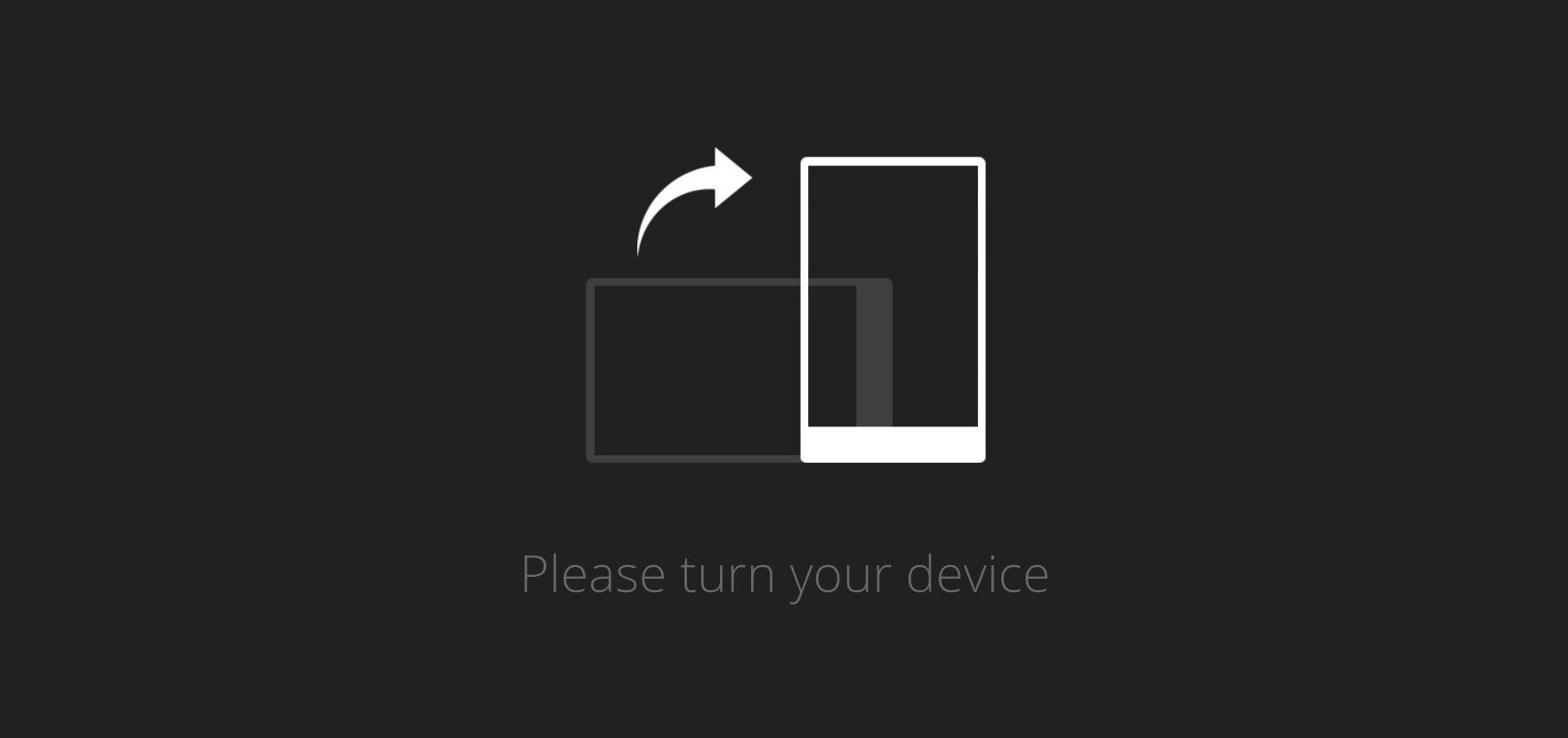WOA: We’ve Just Discovered A Hack To Upload Pics To Instagram From Your Computer
In news that will have social media managers around the country jumping for joy, we’ve just discovered a hack to upload pics from your computer to Instagram. We’ve just tested it and it works – for now!

This is a big time saver for all the meme-lords out there who live with the daily struggle of Airdropping, bluetoothing and emailing memes to their phone.
The workaround comes on the back of Instagram making a subtle adjustment to its mobile website. The update allows users to upload photos to the social media platform via the mobile web browser (i.e. your Safari app on iPhone).
This means people can scroll through feeds and profiles, search, and find posts on a watered-down version of the ‘Explore’ tab without downloading the app itself. To us, this sounds dumb – why not install the app. Instagram says,“It’s designed to help people have a fuller experience on Instagram no matter what device or network they are on”. Cool story.
But here’s where our little workaround for desktop comes in…
Most desktop web browsers have what’s called a ‘development mode’ . This includes a bunch of features to help devs test out and improve websites across multiple devices. Because many websites need to function across both desktop and mobile these days, there’s a way to replicate Instagram’s new mobile website within your desktop browser. Are you following me?

In simple terms – you can make your desktop web browser pretend it’s a phone browser and the Insty mobile website will let you select and upload photos from your computer. No more sending them to your phone. Huzzah!
This is important: The first time you try this, the website might tell you to “open in app” and won’t upload the image. Try again – it definitely works for us on the second go.
Okay… so here’s how to do it…
Chrome Users:
First: find the ‘Developer Tools’ feature:

Access the Developer features to upload to instagram via your desktop on Google Chrome
Now look for this little icon to view the Instagram website’s mobile version:

Click the highlighted blue icon!
This should now look like this… allowing you to click the photo icon and upload your photo from your computer.

@tompitney
For Safari Users
Safari also has a development mode – but for the everyday user this is switched off.
You first need to enable it via the Safari preferences. Hit ‘Safari’ next to the Apple Icon in your top-left corner or use the shortcode: Command comma (⌘,).
Hit ‘advanced’ and switch that bad boy on.

Developer Mode For Instagram on Desktop
So far, these are the only browsers that we’ve tested this feature on, but many other browsers on both PC and Mac have this kind of functionality.
Your best bet is to seek out Uncle Google and search “how to find development mode on (insert your browser)”.
Unfortunately, there’s still no way to access DMs via your computer or access your Instagram stories. But we hope this is a good enough start.
You’re welcome!

Proof you can upload to Instagram from your computer